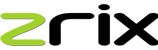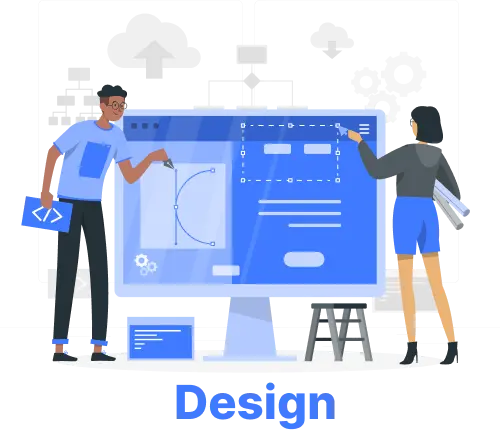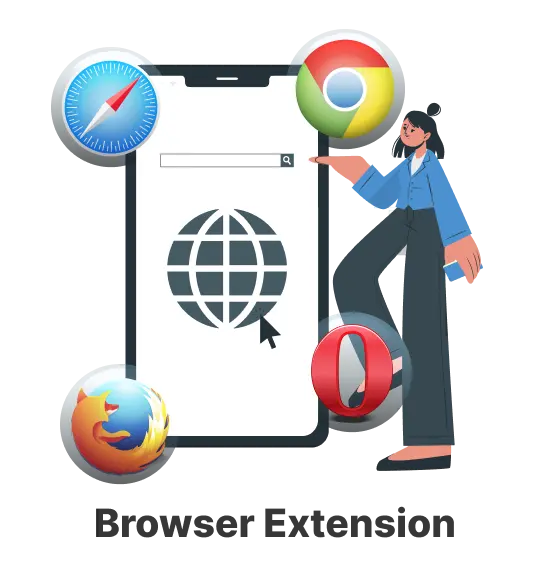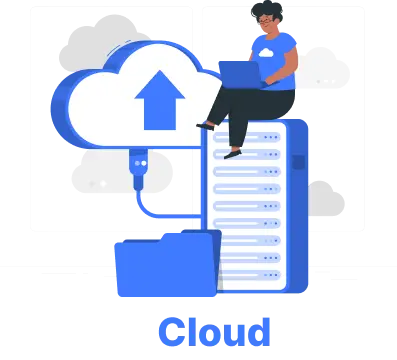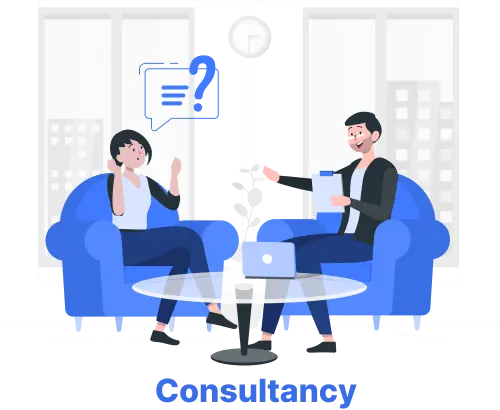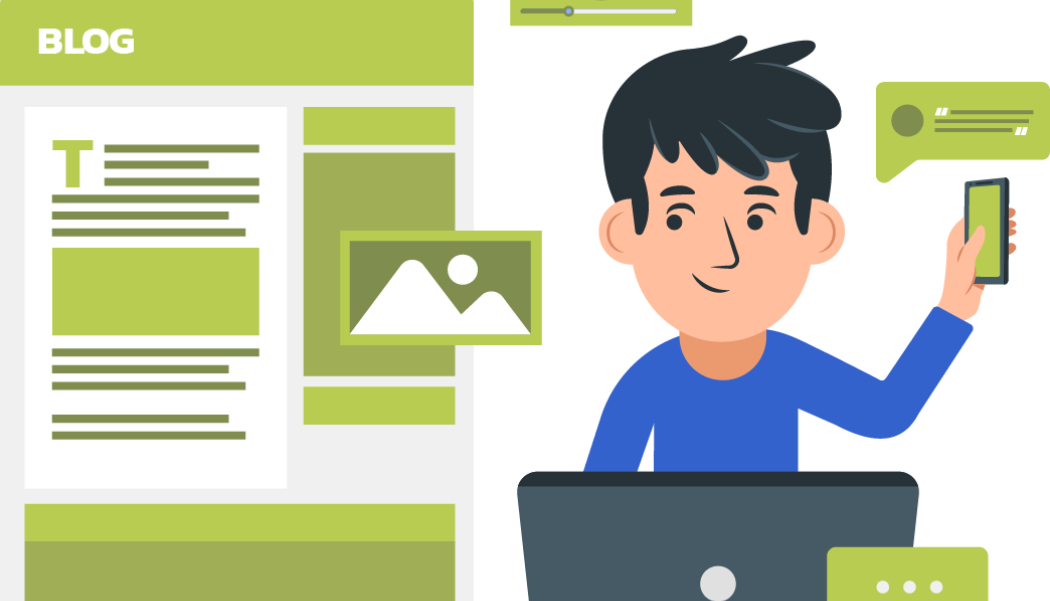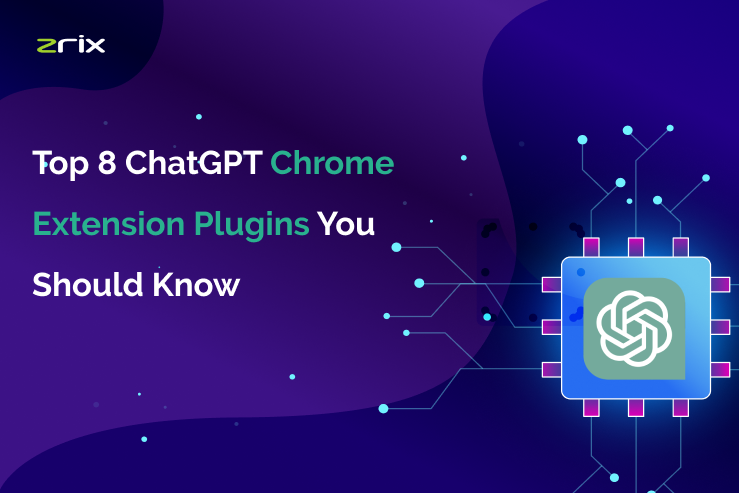7 Ways to Fix Extension Not Working in Mozilla Firefox
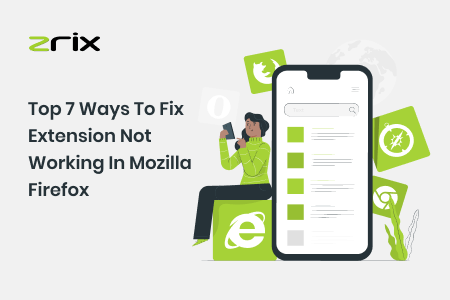
In Firefox, add-ons customize your browsing experience and also yield solutions that are productive while being time-saving.
In case the Firefox add-ons not working suddenly, that sometimes results in Mozilla Firefox not working properly or stopping frequently. It would be a problematic situation.
But, there are some ways to fix the issue.
Methods to fix Firefox add-ons that cease to work
There could be many reasons why using Firefox extensions not working on any PC. These reasons could range from misconfigured settings to using an outdated browser. But, the troubleshooting solutions are reasonably simple to apply. So, let’s take a look at the top amongst them.
Table of Content
1. Re-enable add-ons
If the add-ons don’t start working correctly when Firefox is launched, then they might not work. Firefox's browsing experience is hampered in this case. So, one of the solutions to the problem is to first disable and then enable the add-ons.
- Click on the burger icon after launching Firefox on your PC. Now, go to Add-ons and themes. This may alternately be done by pressing Ctrl + Shift + A.
- To disable or enable them, use the switches next to the add-ons.
- Now re-enable the add-ons and restart Firefox to check if the issue has been resolved.
2. Fix the system date and time
The date and time that is on your PC are used by a host of programs and apps over your system. In case your PC shares an incorrect date or time, it could create a conflict with other apps, programs, extensions, and plugins. When you fix your computer’s date and time, this conflict is avoided.
- There’ll be a date and time icon towards the right end of the taskbar. We click on it and then select ‘Adjust date and time’.
- In the window that follows, toggle off the switch next to ‘Set time automatically. Now we will click on the Change button to manually set the date and time.
Also Read: How Firefox's Android App Gives Better Experience With Desktop Features
3. Disable extension preference
On Firefox, Extension preference helps the browser disable the extensions that are presently out of the process. So, when an extension does not work, it may be possible that Firefox is assuming that these extensions are out-of-process.
If this is what has happened, then, browser performance is hampered.
So, one should disable the extension preference on Firefox and see if it works. Here’s how we go about it.
- After launching Firefox, type in about config in the address bar which is towards the top. Now, press enter.
- You’d come across a brief warning about changing the advanced configuration. If you intend to proceed, then click on ‘Accept the Risk and Continue’.
- Type extensions. web extensions. remote in the search box which is towards the top. Now use the toggle and change its value to false.
- We have now disabled the extension preference. Now, upon restarting Firefox, check if the Firefox extension not working is now working fine.
4. Avoid using DOM storage
Just as in the case of cookies, DOM storage, which is alternately known as web storage facilitates developers for storing domain-specific or per-session information over your browser. In case any issues arise with DOM storage, then, the operation of add-ons in Firefox will be interrupted. But, still, one can try disabling the DOM storage temporarily to see if it yields the desired outcomes. Let’s see how we go about it.
- After launching Firefox, type in about:config in the address bar which is towards the top. Now, press enter. To proceed, click on ‘Accept the Risk and Continue’.
- In the search box that will be towards the top, type dom.quota manager.useDOSDevicePathSyntax. Now, change its value to false by clicking on the toggle.
5. Remove the customizations for Buttons and Toolbars
Users often prefer to customize buttons and toolbars based on their requirements, but due to these customizations, current add-ons errors may result. Herein, buttons and toolbars should be restored to their defaults, and this should resolve the issues.
- After launching Firefox, click on the menu icon
- In the Firefox menu, open Customize
- In the window that follows, click on Restore Defaults. This will be close to the lower right corner of the Window.
Now, we can check if the Firefox add-ons broken are now working fine.
Also Read: 7 Ways to Fix Unwanted Sites Open Automatically In Google Chrome
6. Refresh Firefox
Finally, if the solution mentioned above ceases to help or helps only partially, then, refreshing Firefox should do the needful. So, we start from scratch. While this removes your preferences and add-ons, it keeps the open tabs, saved passwords, and bookmarks intact. Let’s see how we go about it.
- On your PC, open Firefox. After clicking on the menu icon which is towards the top right, go to Help. Now, select More troubleshooting information.
- In the window that follows, we reset Firefox by clicking on the Refresh Firefox button.
- Upon being prompted, choose Refresh Firefox.
This should resolve the matters and the extensions should now be working just fine. Most of the browser settings are now at their default value, and Firefox should work just fine now.
7. Reinstall or Update Firefox
When you run outdated or older versions of Firefox, then, there is a possibility that issues with add-ons may appear. Keeping Firefox updated works.
- Open Firefox on your PC. Now, following clicking on the menu icon, navigate to Help. Here, select About Firefox.
- After one gets here, the Firefox extension doesn't show updates will begin to look for updates automatically and install them as well.
- Finally, restart Firefox. But if that, still, doesn’t help, then try and uninstall Firefox. Next, from the Mozilla website, download a fresh copy of Firefox. Now, install Firefox again.
These methods should work reasonably well for encountering any issues with the working of Firefox add-ons. Services of a Firefox extension development company will work towards effectively meeting a range of corporate requirements at your organization. You can consult with us today!